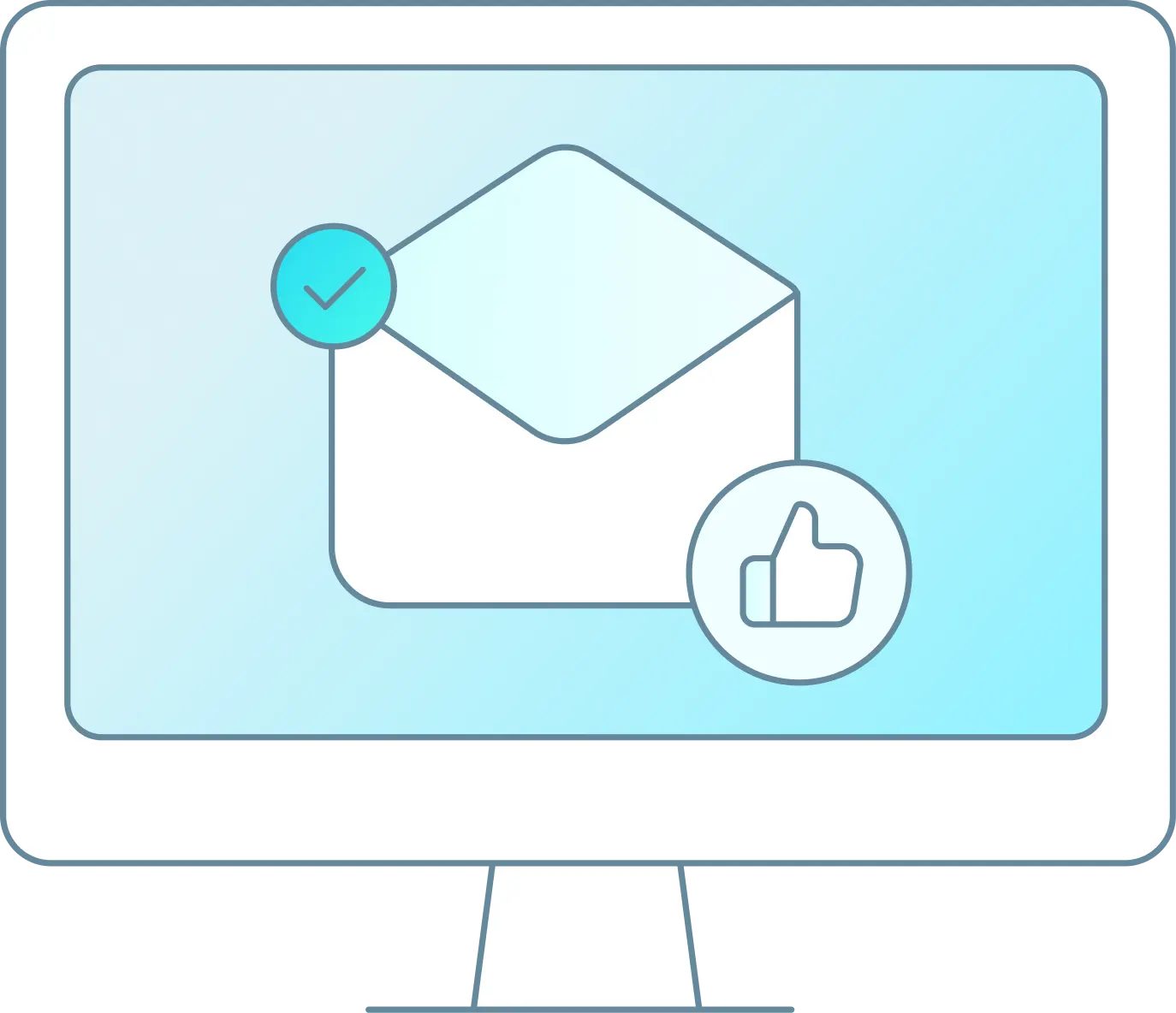When you find yourself needing to cancel a booking follow the steps below.
PLEASE NOTE: If you charged a cancellation fee, due to your company policy, you will need to deduct this from the amount that you refund the customer. For example: Order total is $55.43. You are charging a $5 cancellation fee. You will refund $50.43. Then follow cancellation steps below.
Refunding
-
Find the booking needing to be cancelled and go to the Order Information page. You can do this by searching at the top of the page or clicking on their name on the daily manifest view or orders screeen.
-
Select the payments tab.

-
Find the payment for the current order and select the circular arrow for refund. Note: Always action the refund first before cancelling the booking.

-
A pop-up will appear for you to enter the amount of the refund and select Ok:

The page will refresh and you will get a Success message showing that the refund has been completed.
Cancelling
-
Now you need to actually cancel the booking.
-
At the top left of the order details page, click this status button to change the status.

-
A pop up with a drop down will appear. Click the drop down and select cancelled then click go:

-
A pop-up menu will appear for you to enter the cancellation reason and enter a fee, if any – varies per company (if you deducted a fee during refund, input this fee here to allocate the fee). Then you can select to either send the customer a cancellation email or text or both.

-
Then you confirm the booking has already been confirmed and select Save.
-
You’ll recieve a Success message and the booking is now fully cancelled.