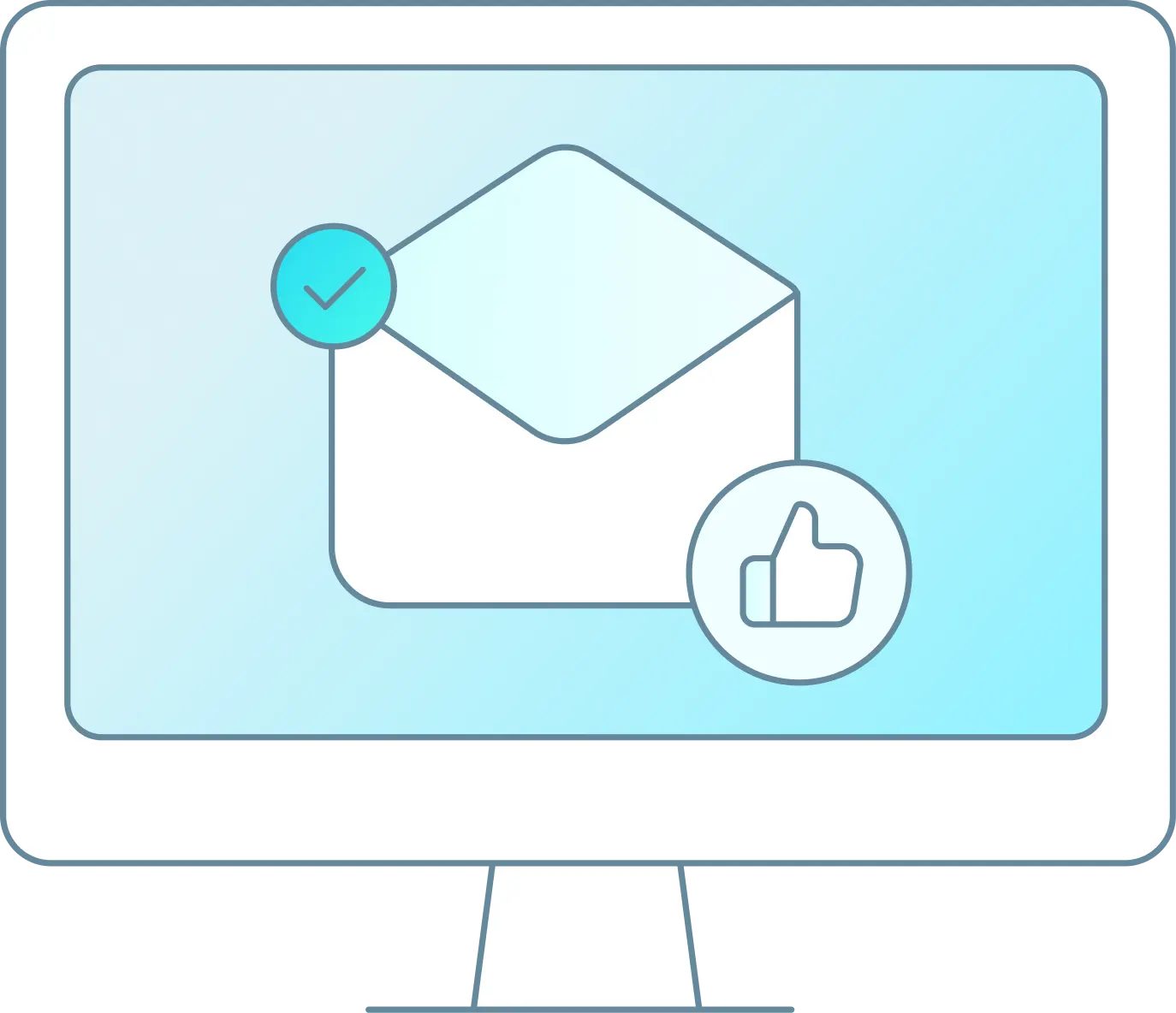If a ticket is sold out or needs to be closed out follow the steps below to accomplish this.
-
Apply a Stop Sell
-
Go to Settings > Calendar Controls > Ticket Control
-
Select Your Date Range(s), Schedules to Apply Changes and Ticket
-
Then Select Edit

-
Once here you can select the Common Master Update (Batch Update may appear for longer ranges or schedules) which will update this Ticket type for all Schedules selected previously:

-
Once you have select Stop Sell click the down arrow beside it to apply to either all schedules or just the selected schedule. Note: You also have the option to just Stop Sell RS inventory, just TripShock inventory or both. Also for large date ranges this may just show “Batch Update” and will not have a drop down arrow. For Batch Updates, it defaults to changing entire selection.

2.To remove a Stop Sell you follow the steps above and uncheck the Stop Sell box and click the down arrow to open up the inventory selected on ticket control page.
3.Once you are finished with your changes you can select Make Changes/Redirect, which will take you back to the Calendar Controls screen, or select Make Changes, which will save the current changes and let you review them.