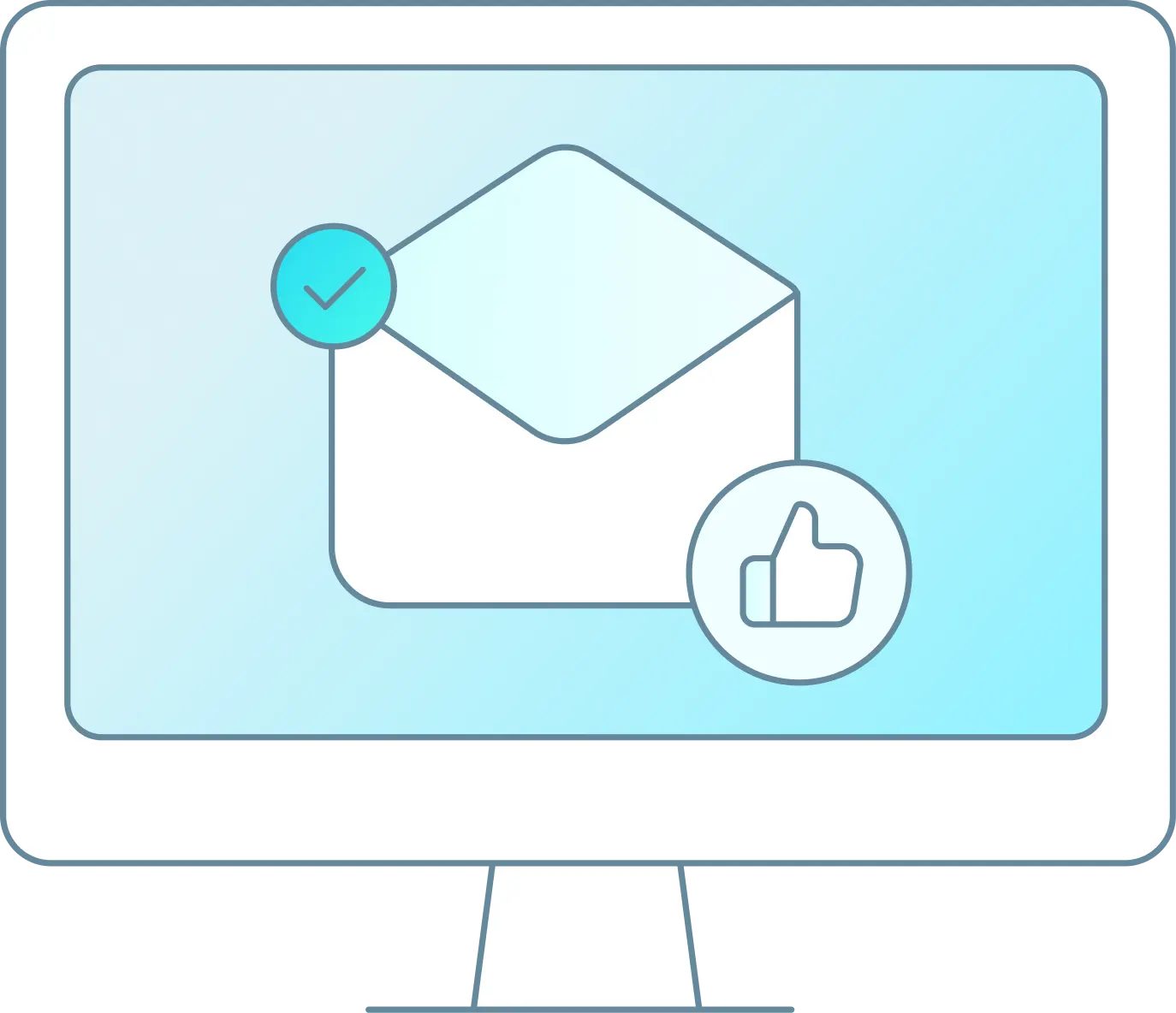In this blog, we’ll go over how to set up WaveLogic and some tips and tricks on how to get the most from it. Before we get into the details we want to be clear that WaveLogic is not going to work for every business and every activity. You’ll have to decide for yourself and your business if your inventory and demand curve makes sense for implementing WaveLogic. To help you figure out, refer to our WaveLogic press release and details on how to increase your profit.
With that being said, let’s get started. WaveLogic is a new dynamic pricing algorithm that allows you to increase the prices of rentals or activities depending on a set of variables you choose. To be clear, it only works from an increasing perspective, it does not decrease prices (we have promo codes for that!).
Set up - To enable WaveLogic, navigate to the “Integrations” tab on the backend of your WaveRez software and click on “WaveLogic”, have a look over the information there and download the “Quick Start Guide” and then click “Enable WaveLogic”. Once WaveLogic has been enabled, you'll see a new tab appear under “Marketing” called “Wave Ranges”, this is where you’ll build out your pricing variables.
Navigate to “Wave Ranges” and click on “Create”, this will generate a pop-up with what’s needed to create your first WaveRange. The Wave Range pop-up has three tabs of information that need to be filled out; General, Product, and Availability. Each tab and its underlying fields are outlined below:
General - This is where you’ll define the name of the Wave Range, how much the price will be increased, the level of inventory when it will be triggered, and so on.
- Name: The name of your Wave Range (we generally suggest a product identifier, increase %, and range number if more ranges will be created for that product: (i.e. 24FT Pontoon – 10% – Range 1)
- Disable: Check box to disable the Wave Range
- Description: Additional description
- Dynamic Metric (%): The percentage of the price will increase upon this Wave Range being triggered
- Min Sold: Tickets needed to be sold prior to the Wave Range being triggered
- Max Sold: Amount of tickets in this range if the additional range is going to be created
- Max Price: Price level that cannot be exceeded
Product – This is where you’ll select the Product (activity/rental), Tickets, and Schedules that the Wave Range will apply to.
- Product: Dropdown menu to select the activity
- Tickets: Checkbox menu to select the tickets (this will populate once an activity is selected)
- Schedules: Checkbox menu to select the schedules (this will populate once an activity is selected)
Availability – This tab is where you’ll decide when and where this Wave Range can run.
- Enabled for TripShock.com: If you are a TripShock partner this allows the Wave Range to run on that platform as well
- Date From – Date To: The date range this Wave Range will be active for
- Blackout Dates: Dates that the Wave Range cannot be triggered for
Once the above variables have been filled out you are ready to click “Save” and you’ll have created a new Wave Range. Should you want to add an additional range for the same product, follow the steps above, change the Min Sold to the next number above the first range’s Max Sold, update the % field and name, and keep everything else consistent.
Now that you’ve enabled Wave Logic and created your Wave Ranges you should be all set to reap the rewards. As you begin to book out you’ll see dynamic prices being created and additional income being generated. On the backend when booking manually you’ll be able to see if a product has had a dynamic price increase and will be able to use that new price or the original price when completing checkout. For more details on what happens next after you take all the aforementioned steps in WaveRez software, refer to the video below:
Keep an eye on your inventory and continue to fine-tune your Wave Ranges down the road and be sure to let us know if you’ve seen an increase in income from Wave Logic.
To learn more about how WaveLogic and WaveRez can benefit your watersport business, please reach out to Luke Schulze via email at Luke@WaveRez.com, phone at 413-458-1721, or by scheduling a free demo.